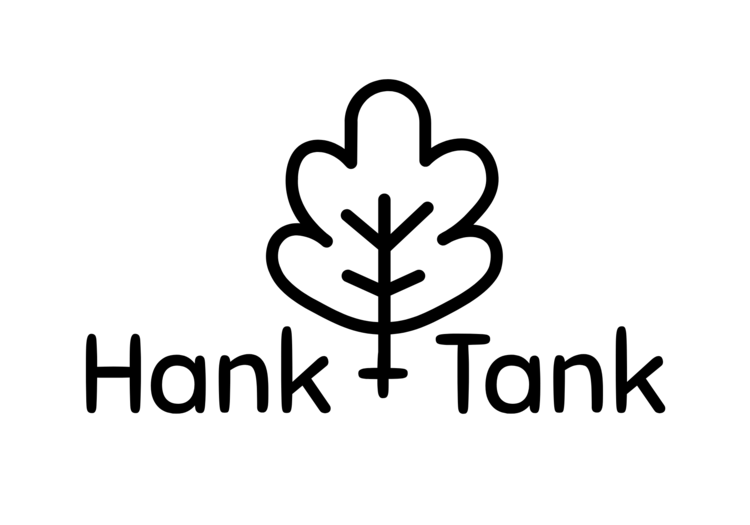Oh, Microsoft. How I loathe your updates.
You have a completely adequate product for people that are Luddites to email in a web interface and you go and decide to update the compose feature with a useless single word, “AI”, text predictor. THEN, you go and hide the ability to toggle it on and off in a sub-menu so far away from the logical Settings location, that users are forced to look through every drop-down for a clue if it’s even possible to turn it off. No one can spot a crappy upgrade quite like you, Microsoft.
If you’re trying to turn off Outlook’s new predictive text feature (I received it in a December 2024 update) on your Mac here are the steps to do so:
Open Outlook on the desktop
Open a new email and click your cursor into the body of the email
In the menu bar at the top of the Outlook application click Edit > Spelling & Grammar (see screenshot below
Click on Show Text Predictions and it will toggle it off